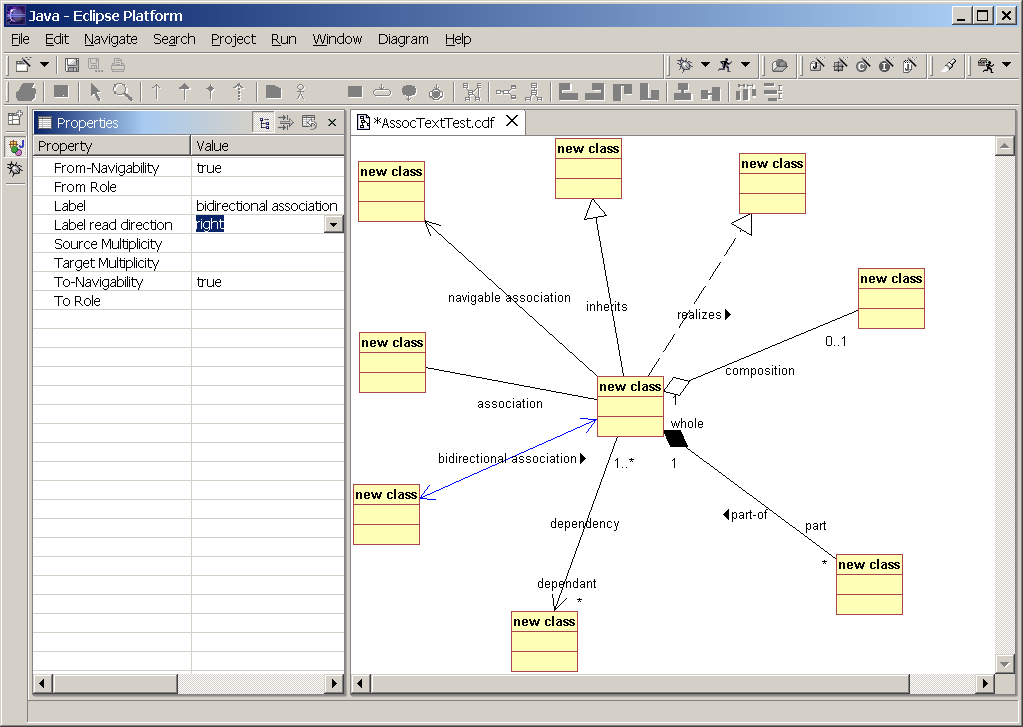
You can add connectors to a diagram by selecting one of the connector toolbar buttons. Then place the cursor over a shape, a cross cursor appears. Press the left mouse button and drag to another shape; release the mouse button. A connector should be drawn between centers of shapes. Pick the right connector at the first time; you can't change it afterwards.
After connecting shapes, the mouse cursor turns back to the selection mouse cursor. If you want to draw additional connectors of the same type, hold down CTRL-key while dragging; the mouse cursor will stay in connection mode and you can connect other shapes.
Not all possible UML connectors are available in the toolbar; e.g. there is an aggregation icon in the toolbar, but no is composition icon. All connectors have properties you can adjust; choose the closest connector and try to find a property to turn it into a different one. Here is a list of association types; the first mentioned is the one in the toolbar, the ones behind can be achieved by modifying properties of the first:
The picture gives an overview over available associations and properties.
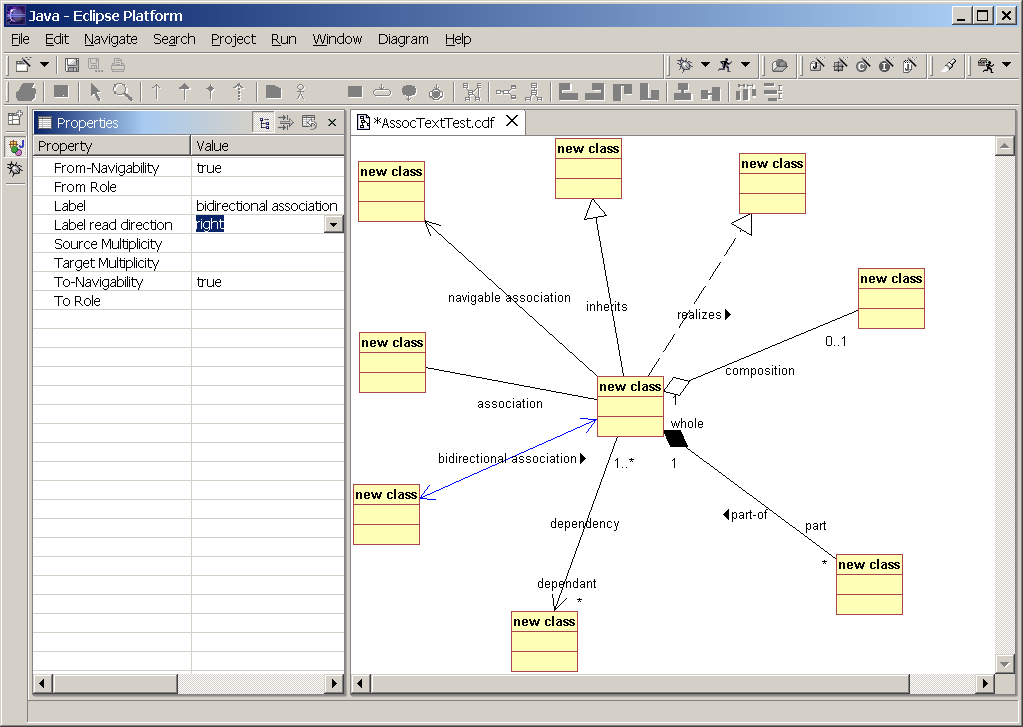
If you drag classes on a diagram, Slime can automatically add inheritance connectors or aggregation connectors (not supported yet), depending on the Class Diagram Preferences; recommended is to add only inheritance connectors (which is the default too), because automatically adding aggregation connectors is very slow and usually yields a big mess. Recommended is to add relevant associations from hand, because automatically adding associations has several disadvantages:
To update all inheritance connectors, just mark all classes you want to update, and all generalization or realization connectors will be replaced by the inheritance relationships in the Java Code. Other associations will be left untouched.